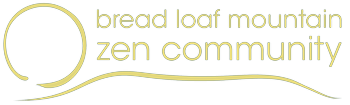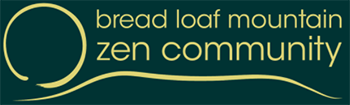The public WordPress site includes “pages” and “posts”.
- Pages are on the menu. They display “breadcrumbs” (the path from the home page to the current page via the menu).
- Posts (news stories or other timely items) are listed in reverse chronological order on the Newsletter page and some other pages.
- (There are also Events and pages within courses, but those are described elsewhere.)
Note: The site provides the Elementor Pro plugin to provide an editor with a lot of pre-programmed elements that you can add to pages. Use it only if you need advanced elements on a page.
People who work with pages and posts should have the user role “Author”.
To create a new page or post, follow these steps:
- From the Admin Bar, click +New > Page or +New > Post. You see a page titled “Add New Page” or “Add New Post” .
- In the “Add title” box, type the page title.
- In the right-hand sidebar be sure that Template is set to “Theme”.
- If the page will be the child of another page, set the Parent to the parent page.
- Ignore the “Edit with Elementor” unless your page or post needs special content. (See “Adding Advanced Elements to Pages and Posts with Elementor” below).
- In the large edit box, enter the text of the page. To add an image, click “Add Media” and either choose an image from the Media Library or upload an image.
- When you are done, save your changes by clicking the Publish button along the bottom of the page (if the page is ready for the public to see it) or by clicking the upper-arrow next to the Publish button and choosing “Save Draft”.
- Click View Page to see your published page.