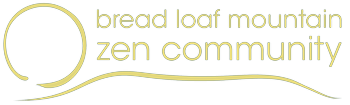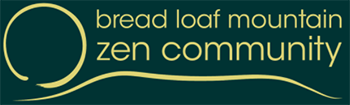Our WordPress site is hosted at WPEngine, which is a web hosting service specifically for WordPress sites. They provide backups and other useful services.
In addition to the production (live) site, WPEngine also provides a “Dev” site, which is a copy of the website that we can use for developing new features and trying out upgrades and updates of WordPress and plugins.
The best (safest) procedure for updating WordPress or plugins is:
- Log into WPEngine
- Copy the production site to the dev site.
- Log into the dev site.
- Make your changes to the dev site.
- Look around the dev site to make sure that nothing has broken.
- Log into the production site.
- Make the same changes.
- Yay!
Here are the details.
Log into WPEngine
The WPEngine login is at: https://identity.wpengine.com/
Petra, Margy, and Gui have accounts with access to the BLMZC website.
The WPEngine dashboard for the BLMZC account is at: https://my.wpengine.com/installs/blmzcdev
Copy the production site to the dev site
- From the WPEngine dashboard’s left-hand menu, click Sites. You see the “Prd” (production) site (a.k.a. breadloafmount).
- Click breadloafmount. You see the Overview page for the production site.
- Click “Quick Actions” to the right and choose “Copy Environment”. You see a page where you can choose the destination environment (the server to copy to), defaulting to blmzcdev.
- Leave “All database tables and file system” to include.
- Choose whether or not to get an email when the copy is complete.
- Click the “Review and confirm” button.
- Click the “Looks good” button.
- Check your email to find out when the “cloning” is complete. It will come from no-reply@mail1.wpengine.com and says “Site breadloafmount was successfully copied into blmzcdev”.
Log into the dev site
If you want to see information about the dev site, you can do this:
- From the WPEngine dashboard’s left-hand menu, click Sites.
- Click “Show (1) more”. You see the “Dev” site (a.k.a. blmzcdev).
- Click blmzcdev. You see the Overview page for the dev site.
But you don’t need to. You can just go to the dev site and log in.
- Go to http://blmzcdev.wpenginepowered.com/. You see a popup that asks for a username and password, to prevent the site from appearing in search results.
- Enter blmzcdev and Be@Peace108! to enter the dev site.
- Log in with the same username and password you use for the production site (your account information was copied from the production site when you copied the site.)
Make your changes to the dev site and test that nothing is broken
Update plugins, WordPress, or both, or make any other changes you need.
View, edit, or create pages, events, posts, or whatever might have been effected by your changes.
It’s a good idea to make one change at a time and test each one.
You can also use this opportunity to try things that might be risky to do on the production site.
Log into the live site and make the same changes
You shouldn’t have to test them again, but it’s not a bad idea.