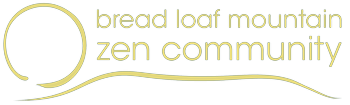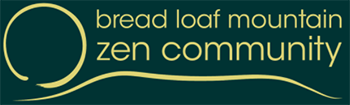The homepage displays three boxes, each featuring a page from the site.
To change the text or image that appears in the box, you edit the featured page, not the homepage itself.
- The image is the Featured Image of the page. To change it, edit the featured page and select a different image in the Featured Image box (in the right-hand column).
- The text is the text of the page, up to the “Read More” tag. To change it, edit the featured page and edit the text. Insert a “Read More” tag after the part of the text you want to appear in the homepage box, using the icon on the toolbar.
Here’s how to choose which pages are featured:
- Click “Edit Page”.
- Click the “Edit with Elementor” button. You see the Elementor edit page with the Elementor panel on the left, the page in the middle, and maybe the Navigator on the right.
- On the page, click in one of the boxes that feature pages. The Elementor panel on the left changes to show the settings for those boxes.
- In the Elementor panel, scroll down to the Query section.
- Click Query to open those settings. The “Search & Select” box shows the pages that are featured.
- Click the X by any page that you don’t want to display.
- Type the title of the page that you do want to display. They will be displayed in the order they appear in this box.
- Click UPDATE at the bottom of the page to save your changes.
- Click the “hamburger” menu (three lines) in the upper left corner and choose Exit.